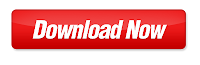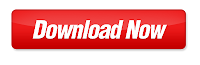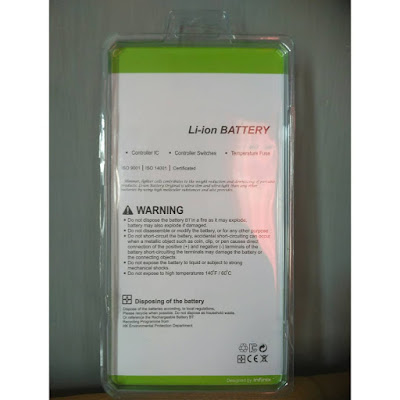SpeedyOs Custom ROM For Infinix Note 2 LTE Nougat
SpeedyOs custom ROM for Infinix Note 2 LTE with MediaTek MT6739, 3.18.19 Android Marshmallow kernel. SpeedyOS is a very smooth and customized custom firmware with a lot of performance tweak. The Infinix Note 2 comes in two different builds, so you want to make sure you’re flashing the right ROM for your device.
ROM FEATURES:
-DUI(Fling/Pulse/Smartbar)
-Substratum Theme Engine
-Omni’s QSHeaders Background
-One-Handed UI
-Grid Recent UI
-AppOps
-Expanded Desktop
-Statusbar Clock/Date customizations
-Dashboard suggestions/summaries (Enable/Disable)
-Notification Intervals
-Increasing Volume of Ringtone
-D2S on Navbar
-Long press Back button to kill an app
-Dashboard Column configurations
-Detailed Location QS Tile!
-Statusbar Traffic Indicators
-Notification count
-Dt2s on Statusbar
-QS quick pulldown
-QS Brightness Slider (Enable/Disable)
-QS Tiles Animations
-Force expand notifications (Enable/Disable) -Immersive Mode messages (Enable/Disable) -Flashlight Notifications
-Immersive Recents
-Toast icon
-MediaScanner behaviour on boot
-Power Menu Customizations
-Additional Battery Saver steps
-Volume Rocker tweaks (Wake/Music seek/Keyboard cursor control/Swap in landscape mode) -Spanish Translations
-PT BR Translations
-Update Fling Logo -Add gestures back to settings app
-QS haptic feedback
-One tap data & Wifi tile
-Auto brightness icon toggle
-Breathing Notifications
-Clickable clock and date in status bar header
-Long press gear icon in status bar header launches Extensions
-Show 4G instead of LTE switch
-Night Mode QS Tile
-Long press caffeine tile action
-Customize QS Rows/Columns
-Customize small QS Tiles
-StatusBar brightness control
-Lockscreen Shortcut
-Double tap on the lock screen to sleep
-Quick Unlock for PIN/Password
-Battery Styles and percentage
-Navbar QS Tile
-Flip Button Animation
-Unlink Notification volume
-Status bar clock Seconds
-Partial ScreenShot Type -Screenshot Delay
-VIA browser
-Weather on lock screen button rebinding
-Button backlight customizations -Recent clear all fab button and repositioning
-Recent Free Ram bar
-Custom Carrier label
-Mix explorer
-Google camera for good quality pictures
-L speed mod for best performances
-New emoji
– best battery backup
– faster and smooth
-Dobly atmos for good sound
-Nova launcher prime
How To Install SpeedyOS Custom ROM For Infinix Note 2 LTE
Before we proceed with installing SpeedyOs for Note 2 LTE we need to identify your device build like said earlier, so you don’t flash the wrong zip file for your device and end up with a bricked or dead device.
- Go to your device settings and scroll down to about phone
- In about phone, scroll through to locate your device build number.
- Once located, check if your device build is starting with either A1 or B1. See screenshot below.
- Now that you’ve identified your device build, let’s begin the installation.
Steps For Flashing SpeedyOS On Infinix Note 2 And Note 2 LTE
- Download SpeedyOs custom ROM for Infinix Note 2 and Note 2 LTE from the link below
- Copy the downloaded ROM to the root of your SD card, where it can be located easily
- Now, power off your device and boot into TWRP recovery or any recovery you’re using
- Go-to the wipe section in TWRP recovery and perform a factory reset.
- Tap on advanced option, still in the wipe section and wipe Dalvik art/cache, Cache, System and Data.
- Once done, return to recovery main menu and tap on install.
- Select the storage which you had placed the downloaded ROM and locate the ROM zip file
- Tap on the zip file to select ROM and follow on-screen prompt to proceed.
- Now, you just want to sit back and wait for the installation to complete.
- Once the installation has completed, Reboot
Note : If your device build is A1, download the above ROM and flash directly. While B1 users need to download the patch file below and flash immediately after flashing the ROM.
Download A1
Download B1
Download Sim Fix
Important Note: After your phone has booted, go to settings –> apps and make the phone app the default call app. Also, If you’d like to theme your system UI, open substratum theme engine app which is already preinstalled and enable belo substratum theme.
Credits:
SpeedyOS™:
Zakaria Re
Shady A. Muhammad
Hasan Al-Hallaq
Special_thanks_to:
على احمد محمود
سعيد الجوهرى
Youssif Shaaban Alsager
Mah Moud Magdy
Peter Grace Amin Uth
Youssef Mi